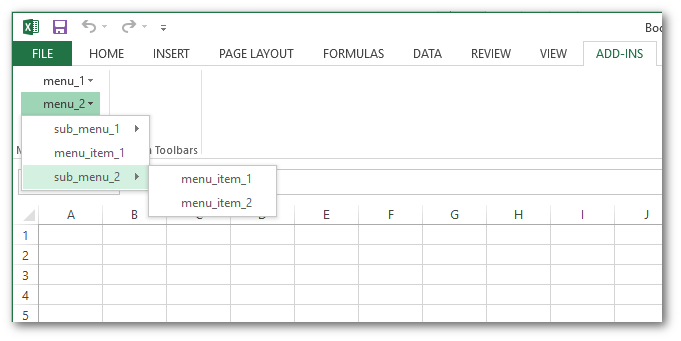Menu items added via the xl_menu decorator can specify what order they should appear in the menus.
This can be also be set, or overridden, in the config file.
To specify the order of sub-menus and items within the sub-menus use a “.” between the menu name, sub-menu name and item name.
The example config below shows how to order menus with menu items and sub-menus.
[MENUS]
menu_1 = 1 # order of the top level menu menu_1
menu_1.menu_item_1 = 1 # order of the items within menu_1
menu_1.menu_item_2 = 2
menu_1.menu_item_3 = 3
menu_2 = 2 # order of the top level menu menu_2
menu_2.sub_menu_1 = 1 # order of the sub-menu sub_menu_1 within menu_2
menu_2.sub_menu_1.menu_item_1 = 1 # order of the items within sub_menu_1
menu_2.sub_menu_1.menu_item_2 = 2
menu_2.menu_item_1 = 2 # order of item within menu_2
menu_2.sub_menu_2 = 3
menu_2.sub_menu_2.menu_item_1 = 1
menu_2.sub_menu_2.menu_item_2 = 2
Here’s how the menus appear in Excel: