Before you start you will need to have Microsoft Excel for Windows installed, as well as a compatible version of Python.
PyXLL works with any Python distribution, including Anaconda.
TL;DR;
Use pip to install the pyxll Python package, and then run “pyxll install” to install the PyXLL Excel add-in.
If you’re using a conda or virtual env then you should activate it first.
>> pip install pyxll
>> pyxll install