To plot a altair figure in Excel you first create the figure in exactly the same way you would
in any Python script using altair, and then use PyXLL’s plot function to show it
in the Excel workbook.
Altair supports interactive charts and these are displayed in Excel using an interactive web control, where available [1].
The code below shows an Excel worksheet function that generates an altair figure and displays it in Excel.
# This example requies vega_datasets.
# Install using 'pip install vega_datasets'
from vega_datasets import data
from pyxll import xl_func, plot
import altair as alt
@xl_func
def altair_plot():
# Get the sample data set
source = data.cars()
# Create the chart
chart = alt.Chart(source).mark_circle(size=60).encode(
x='Horsepower',
y='Miles_per_Gallon',
color='Origin'
)
# Enable some basic interactive features
chart = chart.interactive()
# Show it in Excel using pyxll.plot
plot(chart)
When this function is run in Excel the plot is shown just below the calling cell.
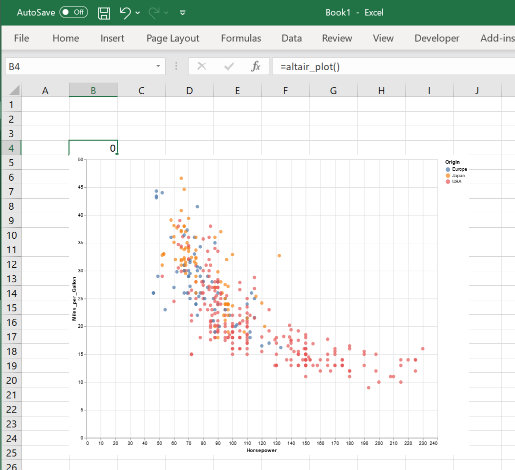
If the interactive web control is not available, the figure will instead be exported as a static image. This is done using altair_saver which also requires Selenium. Both of these must be installed before Altair can be used with PyXLL unless using the web control [1].
altair_saver can be installed using pip install altair_saver or conda install -c conda-forge altair_saver.
The easiest way to install Selenium is to use Anaconda and install it using either of the following commands:
conda install selenium geckodriver firefox -c conda-forge
or
conda install selenium python-chromedriver-binary -c conda-forge
If you are not using Anaconda you can use pip install selenium but you will also need to install
a suitable web browser backend. See https://pypi.org/project/selenium/ for
additional details about how to install Selenium.
Tip
Whenever you change an input argument to your plotting function, the chart will be redrawn.
You can use this to create interactive dashboards where the Excel user can control the inputs to the plot and see it redraw automatically.
If you have any problems with exporting plots as html or using the interactive web control,
you can tell PyXLL to use a static image format instead by passing allow_html=False
to plot.
When exporting as an image and not html, an SVG image may be used. If you version of Excel does
not support SVG images (Excel 2016 or earlier) or you are having problems with the SVG image
not displaying correctly you can tell PyXLL to use the PNG format instead by passing
allow_svg=False to plot.
Warning
If you are not using the interactive web control and the figure is being exported as an image, altair launches a Selenium subprocess to do the export.
The first time you export an image from altair it can take a few seconds.
If you have anti-virus software installed it may warn you about this subprocess being launched.
Footnotes